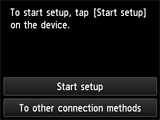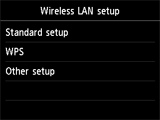Wireless Connection
Before Starting Wireless Connection Setup
-
Make sure that the printer is turned on.
If the power is on, the (white) POWER lamp (A) will be lit.
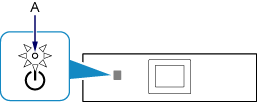
(Appears in a new window)
-
If the HOME button (B) on the printer is lit, touch the HOME button.
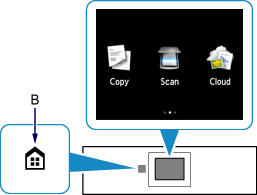
-
Flick the screen left or right, then tap the WLAN icon.
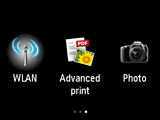
-
Tap Wireless LAN setup.
The (blue) Wi-Fi lamp (C) lights up when wireless connection is enabled.
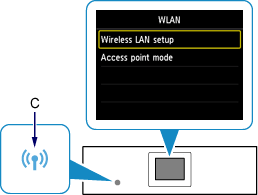
-
The printer will automatically search for compatible access points.
Select the method that matches the screen displayed on your printer.
*If the Push Button Method screen is displayed on the printer
When you are unsure if your access point or router supports this technology, tap To other connection methods.
(Proceed to the guide for Standard setup)